scrttv¶
Real-time trace view.
Description¶
scrttv visualizes waveform data in miniSEED format (see Figure below) in real-time or from archives with a defined window length (default: 30 minutes) of defined streams/stations (default: streams defined by global bindings). Additionally, phase picks are visualized.
scrttv can be used for view waveforms, visual waveform quality control or interactive signal detection.
When in message mode scrttv dynamically resorts waveforms:
Normally, the trace order is given by configuration, e.g., ordering by epicentral
distance from a location given by streams.sort.latitude and
streams.sort.longitude.
In the event that a new SeisComP event arrives from the messaging, the
traces are sorted automatically by epicentral distance to the latest origin
received. In addition to waveforms, information about gaps or overlaps, picks
and the time of incoming origins are displayed.
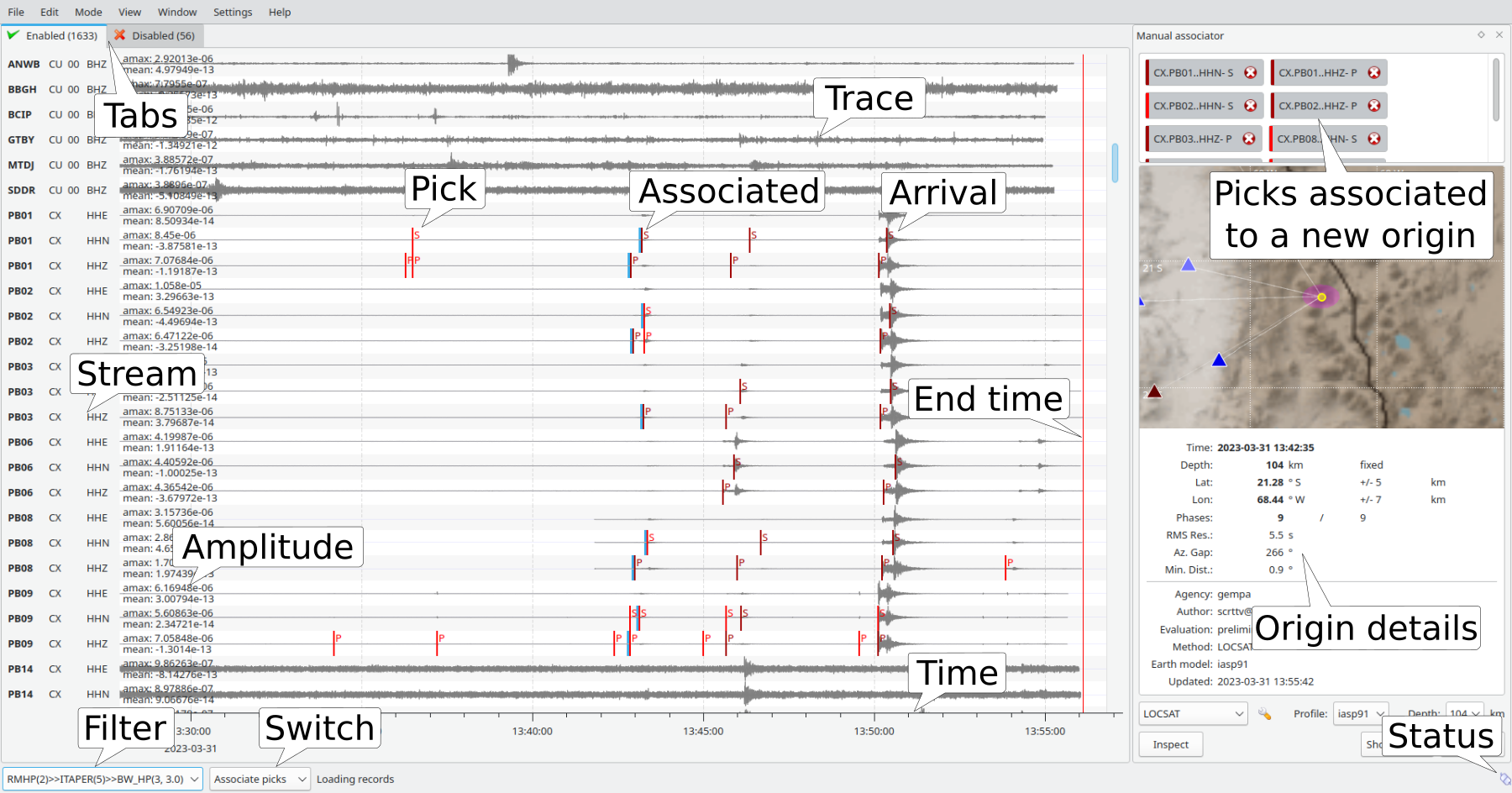
scrttv overview¶
An example of scrttv and the dialog window to associate picks to new origins. Tabs: Enable/Disable; Amplitude: mean and maximum; Stream: station, network, sensor location and channel code; Filter: filter applied traces; Status = connection status to messaging.
scrttv shows two tabs: the Enabled and the disabled tab (see scrttv overview). Stations listed in the disabled tab are excluded from automatic processing (e.g. phase picking). To move a station from one tab to another just drag and drop the trace to the new tab. An alternative solution is to double click on the trace label to disable a trace. Read the section Waveform Quality Control for the details.
Normally, the raw data are displayed. Pressing f the predefined bandpass filter of third order from 0.5 Hz to 8 Hz, BW(3,0.5,8) is applied to the traces. Also zoom functions for the time and amplitude axis are provided. Read the sections <scrttv-filtering> and Waveform Visualization for more details.
Among the configurable parameters are:
Global bindings:
default definition of traces to show (
detecStreamanddetecLocid).
Module configuration:
network, stations, locations and streams to show extending or overriding the default definition (
streams.codes),buffer size controlling the length of loaded data (
bufferSize),sorting of traces upon arrival of new origins (
resortAutomatically),reference coordinate for sorting traces by default (
streams.sort.*),region filters (
streams.region.*),grouping of streams with different properties,
number of traces to show with fixed height (
streams.rows).
Scheme parameters in global module configuration:
trace properties and trace background colors,
font and general GUI parameters.
More options are available on the command-line:
scrttv -h
Modes of Operation¶
scrttv can be started in message mode or in offline mode.
Message mode: scrttv is started normally and connects to the messaging, picks, origins and inventory are read from the database and received in real time from the messaging. Data are received from recordstream.
Offline mode: scrttv is started without connection to the messaging, picks and origins are not received in real time from the messaging. However, they can be loaded from XML files using the File menu. Data are received from recordstream or from file. The offline mode is invoked when using the option
--offlineor when passing a file name to scrttv at startup. Example:scrttv file.mseed
Waveform Visualization¶
Stream selection¶
Without further configuration scrttv displays waveforms for streams defined
in global bindings. The selection can be refined by configuring
streams.codes and overridden on the command line using
--channels.
Stream hiding¶
Streams with data latency < maxDelay are hidden but
shown again when applicable. By default maxDelay is unconfigured and
hiding streams is inactive. For listing
streams hidden from one tab press h.
Time windows¶
The reading waveforms from RecordStream, the data is displayed for a time
window which by default ends at current time or as given by the command-line
option --end-time. Initially, the time window takes the length defined
in bufferSize or by the option --buffer-size. When reading data
directly from file in offline mode, the time window is set
from the time limits of the waveforms.
The length of visible time windows can be adjusted by zooming.
The end time of the data progresses in continuously in real time (UTC) with the time of the computer clock unless fixed (F8). The end time is fixed during startup when applying
--end-time.For progressing or rewinding by 30 minutes press Alt right or Alt left, respectively. Data will be loaded immediately.
You may also freely zoom into any time window. Data and picks will be loaded when pressing Ctrl + r
Return to default real-time processing by pressing Ctrl + Shift + r or N.
Hint
Gaps and overlaps in waveforms are indicated by yellow and purple areas, respectively. The colors are configurable.
Zooming¶
Waveforms can be zoomed in and out interactively in amplitude and time. Use the View menu or refer to the section Hotkeys for options. In addition to the actions available from the View menu, zooming is supported by mouse actions:
Zooming in in time: Right-click on time axis, drag to the right. A green bar appears which is the new time window. Dragging up or down (gray bar) disables zooming.
Zooming out in time: Right-click on time axis, drag to the left. A red bar appears. The longer the bar, the more you zoom out. Dragging up or down (gray bar) disables zooming.
Zooming in time and amplitude: Mouse over a trace of interest, use Ctrl + mouse wheel for zooming in or out.
Zooming around a selected area: Press z and drag an area with while pressing the left mouse button. Press z again for leaving the zoom mode.
Stream grouping¶
scrttv allows grouping of stations and even streams with different properties, e.g. colors or color gradients.
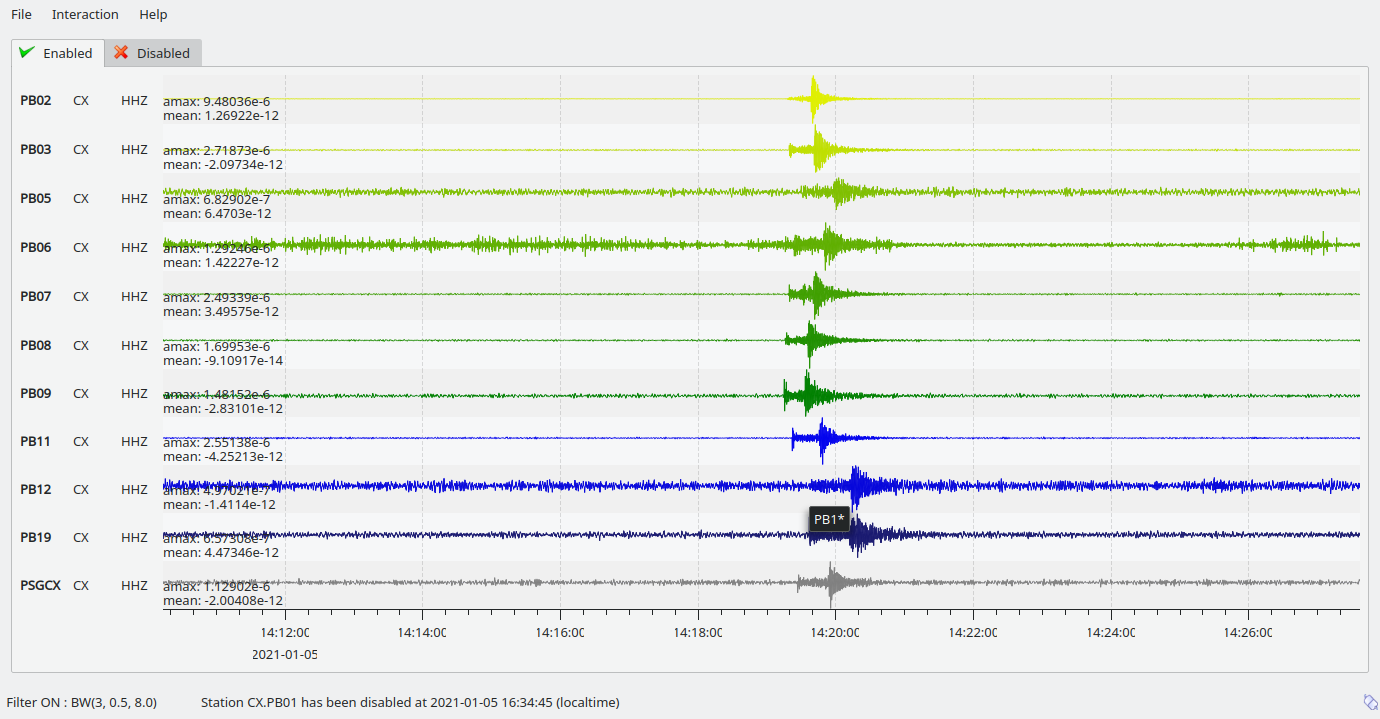
Stations with 2 groups and different line color gradients. Ungrouped stations
are visible with default line properties. The applied filter
is shown in the lower left corner. The tooltip on top of station CX.PB19
is derived from streams.group.$name.title.¶
Configuration
Adjust the scrttv module configuration (scrttv.cfg).
Define the groups:
add a new group profile to
streams.group.set the properties for this group profile. Colors and color gradients are defined by hexadecimal values or by color keyword name. When choosing gradients the colors of the traces within one group will be varied in alphabetic order of the streams.
set a group title in
streams.group.$name.title.
Register the groups in
streams.groups.
Viewing groups
Open scrttv to view the data.
Select Sort by group in the Interaction menu or use the hotkey 5 to sort the traces by their groups.
Mouse over a station belonging to a group. The tooltips shows the group title.
For maintaining the sorting by groups adjust the scrttv module configuration (
scrttv.cfg):resortAutomatically = false
Phase picks and arrivals¶
Previous versions of scrttv (< 5.4) only displayed picks with the colors indicating the pick evaluation mode along with the phase hint of the pick:
red: automatic,
green: manual.
This hasn’t really changed in later versions but additionally scrttv determines
an additional state of a pick called arrival. In scrttv a pick is
considered an arrival if it is associated to an valid origin. An origin is
called valid if its evaluation status is not REJECTED. When scrttv loads all
picks from the database for the currently visible time span it also checks if
each pick is associated with a valid origin and declares the arrival state if
the check yields true. The visibility of picks and arrivals can be toggled by
pressing Ctrl + p and Ctrl + a, respectively. c removes all
markers. The configuration parameter showPicks controls the default
visibility.
Picks and arrivals can be differentiated visually by their colours. When configured in global module configuration, the same colours are being used consistently as in any other GUI displaying both types, namely
That visual difference should support the operator in finding clusters of picks and creating new location missed by the automatic system.
The next sections will only use the pick which can be used interchangeable for pick or arrival.
Record borders¶
The borders of records are toggled by using the hotkey b.
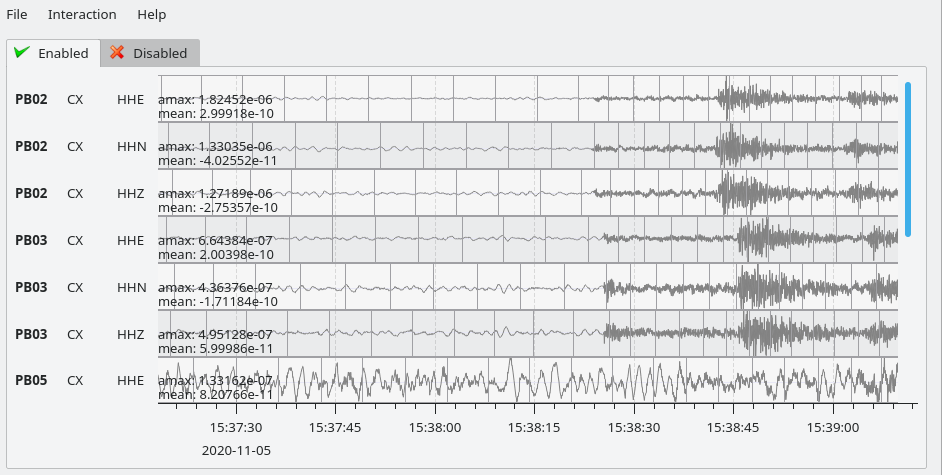
Record borders in box mode on top of waveforms.¶
Border properties can be adjusted and signed records can be visualized by colors
configured in the scheme parameters in global.cfg or scrttv.cfg:
scheme.records.borders.drawMode: Define where to draw borders, e.g. on top, bottom or as boxes.scheme.colors.records.borders.*: Define pen and brush properties.
Waveform Quality Control¶
Use scrttv for regular visual waveform inspection and for enabling or disabling of stations. Disabled stations will not be used for automatic phase detections and can be excluded from manual processing in scolv. They will also be highlighted in scmv and scqc.
To enable or disable a station for automatic data processing in SeisComP select a station code with the mouse and drag the stations to the disable / enable tab or simply double-click on the station code in the respective tab.
Stream Processing¶
Filtering¶
scrttv allows filtering of waveforms. Any
filter available in SeisComP can be considered. The
filter selection dropdown menu (see Figure above)
and the hotkeys g or d can be used to toggle the list of filters.
This list of pre-defined in filter or in filters. You may
switch between filtere and unfiltered data by pressing f. To show
filtered and raw data together use the hotkey r.
Note
The list of filters defined in filters overwrites filter.
Activate autoApplyFilter to filter all traces at start-up of scrttv
with the first filter defined in filters.
Gain correction¶
The stream gain is applied to waveforms and amplitude values are given in the physical units defined in the inventory of the stream by default. For showing amplitudes in counts, deactivate the option Apply gain in the Interaction menu.
Interactive Signal Detection¶
Beside visual inspection of waveforms for quality control, scrttv can also be used for interactive signal detection in real time or for selected time windows in the past.
Artificial origins¶
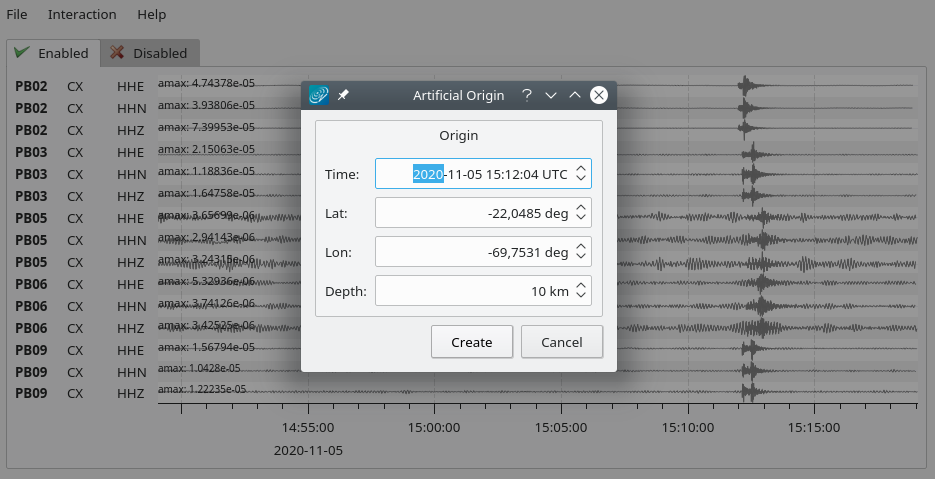
Artificial origin.¶
In case the operator recognizes several seismic signals which shall be processed further, e.g. in scolv, an artificial/preliminary origin can be set by either pressing the middle mouse button on a trace or by opening the context menu (right mouse button) on a trace and selecting “Create artificial origin”. The following pop-up window shows the coordinates of the selected station and the time the click was made on the trace. The coordinates and time define the hypocenter parameters of the the new artificial origin without adding any arrivals. Pressing “Create” sends this origin to the LOCATION group. This artificial origin is received e.g., by scolv and enables an immediate manual analysis of the closest traces.
In order to send artificial origins and receive them in other GUIs
commands.target of the global module configuration must be configured
in line with connection.username of the receiving GUI module.
Alternatively, picks can be selected and preliminary origins can be created which are sent to the system as regular origin objects, see section Pick association.
Pick association¶
scrttv comes with a minimal version of a phase associator and manual locator based on selected and associated picks (Fig. scrttv overview). The workflow is:
Visually identify phase picks which potentially belong to an event of interest,
Select these picks for automatic association,
Control the locator,
Commit created origins along with all associated picks.
Origins are committed to the messaging system as manual but preliminary location. In contrast to the artificial origin operation which requires an immediate intervention with, e.g. scolv, this operation allows to store all those detected origins and work on them later because they will be stored in the database.
Note
More detailed waveform and event analysis can be made in scolv.
Pick selection¶
In order to select picks, the pick association mode must be entered. When done, clicking with mouse onto the data and dragging a box (rubber band) around the picks of interest will add the picks to a “cart”. “cart” refers to the list of selected picks which then available in the associator/locator control widget used for locating an origin.
Simply dragging a new box will remove all previously selected picks. Further keyboard-mouse options are:
Shift + drag: Add more picks to the while keeping the previous selection.
Ctrl + drag: Remove selected picks from the previous selection.
If at least one pick has been selected, the associator control will open as a dock widget for locating based on the selected picks. There, individual picks can also be removed from the selection by clicking on the close icon of each pick item. Selected picks are also highlighted in the traces by a color background bar.
Note
A dock widget is a special kind of window which can be docked to any border of the application or even displayed floated as kind of overlay window. The position of the dock widget will be persistent across application restarts.
At any change of the pick set, the associator will attempt a relocation displaying the results in the details. Error message will show up at the top.
Locating from picks¶
The associator control exposes all locators available in the system presenting them
in a dropdown list at the bottom. The locator which should be selected as default
can be controlled with associator.defaultLocator and its default
profile by associator.defaultLocatorProfile.
Whenever the operator changes any of the values, a new location attempt is being made which can succeed or fail. A successful attempt will update the details, a failed attempt will reset the details and print an error message at the top of the window.
Each locator can be configured locally by clicking the wrench icon. This configuration is not persistent across application restarts. It can be used to tune and test various settings. Global locator configurations in the configuration files are of course being considered by scrttv.
In addition to the locator and its profile a fixed depth can be set. By default
the depth is free and it is up to the locator implementation to assign a depth
to the origin. The depth dropdown list allows to set a predefined depth. The
list of depth values can be controlled with associator.fixedDepths.
Committing a solution¶
Once you accept a solution you may press the button “Commit” be for sending it
to the messaging as a regular origin. The receiving message group is defined by
messaging.groups.location. The new origin is then grabbed by all
connected modules, e.g., scevent and possibly associated to an
event.
Note
When considering non-default message groups such as in multi-pipeline systems,
messaging.groups.location should be configuring accordingly.
Alternatively, the button “Show Details” can be used to just send the origin to the GUI group and let scolv or other GUIs pick it up and show it. This will not store the origin in the database and works the same way as creating artificial origins.
Applications¶
View waveforms with default settings printing debug information
scrttv --debug
View 3C data from default recordstream 3 hours before midnight. All available picks are displayed.
scrttv --buffer-size 10800 --end-time 2022-06-01 --map-picks
View data from a miniSEED file in offline mode without messaging
scrttv file.mseed
View all HH streams from stations CX.PB01 and CX.PB02 without messaging and inventory
scrttv --offline --no-inventory --channels CX.PB01.*.HH? --channels CX.PB02.*.HH?
View the miniSEED data from all file ending with .mseed which are read from stdin
cat *.mseed | scrttv -View miniSEED data played back from archive at normal speed as in real time using scart
scart -dmv -t 2026-05-01~2026-05-02 /archive | scrttv -I - --offline --no-inventory
Hotkeys¶
Hotkey |
Description |
|---|---|
F1 |
Open SeisComP documentation |
Shift+F1 |
Open scrttv documentation |
F2 |
Setup connection dialog |
F11 |
Toggle fullscreen |
B |
Toggle record borders |
C |
Clear picker markers |
H |
List hidden streams |
Ctrl+A |
Toggle showing arrivals |
Ctrl+P |
Toggle showing picks |
O |
Align by origin time |
P |
Enable pick selection and association mode |
X |
Clear cart from picks selected in pick association mode |
ESC |
Switch to standard mode leaving zoom or pick association mode |
Alt+left |
Reverse the data time window by buffer size |
Alt+right |
Advance the data time window by buffer size |
Shift+S |
Compute and show spectrograms |
Alt+O |
Open XML file with picks arrivals and origins |
Alt+Q |
Quit scrttv |
Filtering |
|
F |
Toggle filtering |
D |
Switch to previous filter in list if filtering is enabled. |
G |
Switch to next filter in list if filtering is enabled. |
R |
Toggle showing all records |
Navigation |
|
Ctrl+F |
Search traces |
up |
Line up |
down |
Line down |
PgUp |
Page up |
PgDn |
Page down |
Alt+PgUp |
To top |
Alt+PgDn |
To bottom |
left |
Scroll left |
right |
Scroll right |
Ctrl+left |
Align left |
Ctrl+right |
Align right |
Navigation and data |
|
Alt+left |
Rewind time window by 30’ and load data |
Alt+right |
Progress time window by 30’ and load data |
Ctrl+R |
(Re)load data in current visible time range |
Ctrl+Shift+R |
Switch to real-time with configured buffer size |
Sorting |
|
1 |
Restore configuration order of traces |
2 |
Sort traces by distance |
3 |
Sort traces by station code |
4 |
Sort traces by network-station code |
5 |
Sort traces by group |
Zooming |
|
< |
Horizontal zoom-in |
> |
Horizontal zoom-out |
Y |
Vertical zoom-out |
Shift+Y |
Vertical zoom-in |
S |
Toggle amplitude normalization |
Ctrl+mouse wheel |
Vertical and horizontal zooming |
Z |
Enable/disable zooming: Drag window with left mouse button |
Ctrl+N |
Restore default display: Amplitude scaling and time window |
Control Windows |
|
Ctrl+Shift+A |
Toggle control window for phase associator and locator |
Ctrl+Shift+S |
Toggle control window for spectrograms |
Module Configuration¶
etc/defaults/global.cfgetc/defaults/scrttv.cfgetc/global.cfgetc/scrttv.cfg~/.seiscomp/global.cfg~/.seiscomp/scrttv.cfgscrttv inherits global options.
- maxDelay¶
Default:
0Type: int
Unit: s
If greater than 0, then all traces for which the data latency is higher than this value are hidden. 0 disables the feature.
- resortAutomatically¶
Default:
trueType: boolean
If enabled, then all traces are sorted by distance when a new origin arrives.
- showPicks¶
Default:
trueType: boolean
If enabled, picks are shown.
- mapPicks¶
Default:
falseType: boolean
Map picks to best matching rows. This is important if picks created on BHN should be shown but only the BHZ trace is part of the list. Network code, station code and location code must match anyway.
- filter¶
Type: string
Define the filter to be used when filtering is activated. This parameter is ignored if "filters" is configured. This parameter exists mainly for backward compatibility.
- filters¶
Default:
"BW 0.5 - 8.0 Hz;RMHP(2)>>ITAPER(5)>>BW(3, 0.5, 8.0)","HP 3.0 Hz;RMHP(2)>>ITAPER(5)>>BW_HP(3, 3)"Type: list:string
Define a list of filters that is cycles through when pressing ‘G’ or ‘D’. Filtering is toggled with ‘F’. This parameter supersedes "filter". If undefined, "filter" is used instead. If defined, this filter list is used exclusively and the filter option is ignored.
Formats:
"filter grammar": filter grammar is shown in the scrttv filter selection and applied.
"name;filter grammar": name is shown in the scrttv filter selection but filter grammar is applied.
- autoApplyFilter¶
Default:
falseType: boolean
Activate the first filter of the configured filter list after startup. This is equivalent to pressing ‘f’.
- bufferSize¶
Default:
1800Type: int
Unit: s
Define the buffer size in seconds of the ring bu of each trace.
- allTracesInitiallyVisible¶
Default:
falseType: boolean
If set to true, all traces will be visible on application startup independent of data availability.
- autoResetDelay¶
Default:
900Type: int
Unit: s
Time span in seconds to switch back to the last view after an origin caused resorting. The default is 15 min.
- 3c¶
Default:
falseType: boolean
If enabled, all three components (vertical, 1st and 2nd horizontal) related to the detecStream will be shown rather than only the component configured in global bindings. The option is ignored when using --no-inventory.
- messaging.groups.config¶
Default:
CONFIGType: string
The messaging group to which config messages (such as station enable/disable messages) are being sent.
- messaging.groups.location¶
Default:
LOCATIONType: string
The messaging group to which location messages are being sent.
- streams.codes¶
Type: list:string
The list of channel codes to be displayed. List items may contain wildcards at any position and are separated by comma. Wildcard support depends on RecordStream, e.g.:
caps/sdsarchive: *.*.*.*
slink: NET.STA.*.*
The channel list is intersected with all channels configured in inventory unless --no-inventory is used.
Examples:
default : display all streams configured by global bindings
default, PF.BON.00.HH? : display default and all HH streams of PF.BON.00
- streams.blacklist¶
Type: list:string
If not empty then all stream patterns are part of the blacklist. The blacklist is only active if "streams.codes" is omitted and the default stream list according to the bindings is to be shown. Each pattern can include wildcards (either ? or *). The pattern is checked against the channel id which is a concatenation of network code, station code, location code and channel code separated with a dot, e.g. "GE.MORC..BHZ".
- streams.rows¶
Type: int
Number of rows to show at once in one windows. If more traces than rows are loaded, the are accessible by a scroll bar.
- streams.groups¶
Type: string
Stream group profiles to be considered which must be defined in group section. Use comma separation for a list of groups.
- streams.profiles¶
Type: string
Stream profiles to be considered which must be defined in profile section. Use comma separation for a list of profiles.
Note
streams.sort.* Configure the initial stream sorting.
- streams.sort.mode¶
Default:
distanceType: string
Values:
config,distance,station,network,groupThe mode applied initially for sorting traces.
- streams.sort.latitude¶
Default:
0.0Type: double
Unit: deg
Latitude of the initial location for sorting traces. Only valid if mode == distance.
- streams.sort.longitude¶
Default:
0.0Type: double
Unit: deg
Longitude of the initial location for sorting traces. Only valid if mode == distance.
Note
streams.region.* Define a region used for clipping requested stations.
- streams.region.lonmin¶
Default:
-180.0Type: double
Unit: deg
Minimum longitude.
- streams.region.lonmax¶
Default:
180.0Type: double
Unit: deg
Maximum longitude.
- streams.region.latmin¶
Default:
-90.0Type: double
Unit: deg
Minimum latitude.
- streams.region.latmax¶
Default:
90.0Type: double
Unit: deg
Maximum latitude.
Note
streams.group.* Definiton of stream groups shown in scrttv with unique features. Register the profiles in “groups” to apply them.
Note
streams.group.$name.*
$name is a placeholder for the name to be used and needs to be added to streams.groups to become active.
streams.groups = a,b
streams.group.a.value1 = ...
streams.group.b.value1 = ...
# c is not active because it has not been added
# to the list of streams.groups
streams.group.c.value1 = ...
- streams.group.$name.members¶
Type: list:string
List of channels codes to be displayed within this group. List items may contain wildcards at any position and are separated by comma. The list is intersected with all channels configured in inventory.
Example:
CX.*..BH?,PF.BON.00.HH? : all BH streams of the CX network and all HH streams of PF.BON.00
- streams.group.$name.title¶
Type: string
Title of the group visible as a tooltip of the traces.
Note
streams.group.$name.pen.* Define the trace pen of the group. Read the SeisComP GUI documenation for full details.
- streams.group.$name.pen.color¶
Type: color
The color of the pen. If not given, the default trace color is being used. The parameter is overridden by "streams.group.$profile.gradient" .
- streams.group.$name.pen.gradient¶
Type: gradient
Define the color gradient used to generate the trace color for each group member. When given, the value in "streams.group.$profile.pen.color" is ignored. The colors are distributed equally and given in hexadecimal representation or by or color keyword names. The stop points can be set at any value. The final trace color will be interpolated from the normalized gradient where the value range is scaled to [0,1].
Format: value1:color1,value2:color2
Examples:
0:yellow,1:green
0:FFBF00,1:C70039
- streams.group.$name.pen.style¶
Default:
solidlineType: string
Values:
nopen,solidline,dashline,dotline,dashdotline,dashdotdotlineThe line style of the pen.
- streams.group.$name.pen.width¶
Default:
1.0Type: double
Unit: px
The line width of the pen.
Note
streams.profile.* Definiton of profiles for streams shown with unique decorations. Register the profiles in “profiles” to apply them.
Note
streams.profile.$name.*
$name is a placeholder for the name to be used and needs to be added to streams.profiles to become active.
streams.profiles = a,b
streams.profile.a.value1 = ...
streams.profile.b.value1 = ...
# c is not active because it has not been added
# to the list of streams.profiles
streams.profile.c.value1 = ...
- streams.profile.$name.match¶
Type: string
Stream applying this profile to. Use regular expressions for defining multiple streams. Examples:
GR.BFO.00.BHZ: One stream on vertical component
GR.*.00.BHZ: All stations from GR network and their vertical components.
- streams.profile.$name.description¶
Type: string
Text added to streams.
- streams.profile.$name.minMaxMargin¶
Default:
0.0Type: double
Fraction of trace amplitude added to trace widgets.
- streams.profile.$name.unit¶
Type: string
The physical unit shown along with stream maximum and minimum values.
- streams.profile.$name.gain¶
Default:
0.0Type: double
The gain applied to scale trace amplitudes. 0 disables showing trace amplitude value
- streams.profile.$name.fixedScale¶
Default:
falseType: boolean
Note
streams.profile.$name.minimum.* Properties defining the minimum line on each trace.
- streams.profile.$name.minimum.value¶
Default:
0.0Type: double
Value at which to draw a line.
Note
streams.profile.$name.minimum.pen.* Line properties.
- streams.profile.$name.minimum.pen.width¶
Default:
1Type: string
- streams.profile.$name.minimum.pen.style¶
Default:
solidlineType: string
Values:
nopen,solidline,dashline,dotline,dashdotline,dashdotdotline
- streams.profile.$name.minimum.pen.color¶
Default:
000000ffType: string
Note
streams.profile.$name.minimum.brush.* Properties of the area below the minimum. Read the SeisComP GUI documenation for full details.
- streams.profile.$name.minimum.brush.style¶
Default:
nobrushType: string
Values:
solid,dense1,dense2,dense3,dense4,dense5,dense6,dense7,nobrush,horizontal,vertical,cross,bdiag,fdiag,diagross
- streams.profile.$name.minimum.brush.color¶
Default:
000000ffType: string
Note
streams.profile.$name.maximum.* Properties defining the maximum line on each trace.
- streams.profile.$name.maximum.value¶
Default:
0.0Type: double
Value at which to draw a line.
Note
streams.profile.$name.maximum.pen.* Line properties. Read the SeisComP GUI documenation for full details.
- streams.profile.$name.maximum.pen.width¶
Default:
1Type: string
- streams.profile.$name.maximum.pen.style¶
Default:
solidlineType: string
Values:
nopen,solidline,dashline,dotline,dashdotline,dashdotdotline
- streams.profile.$name.maximum.pen.color¶
Default:
000000ffType: string
Note
streams.profile.$name.maximum.brush.* Properties of the area above the maximum. Read the SeisComP GUI documenation for full details.
- streams.profile.$name.maximum.brush.style¶
Default:
nobrushType: string
Values:
solid,dense1,dense2,dense3,dense4,dense5,dense6,dense7,nobrush,horizontal,vertical,cross,bdiag,fdiag,diagross
- streams.profile.$name.maximum.brush.color¶
Default:
000000ffType: string
Note
associator.* Define parameters for manually associating phases to origin and for locating the origins.
- associator.defaultLocator¶
Type: string
The locator which is activated as default locator.
- associator.defaultLocatorProfile¶
Type: string
The locator profile which is activated as default profile for the default locator.
- associator.fixedDepths¶
Default:
0, 10, 18Type: list:double
Unit: km
A list of depths used to populate the locator depth selection dropdown list.
Note
spectrogram.* Define parameters for spectrogram representation.
- spectrogram.smoothing¶
Default:
falseType: boolean
Whether to plot the spectrogram filtered bilinearily.
- spectrogram.logScale¶
Default:
falseType: boolean
Whether to use logarithmic frequency scale.
- spectrogram.normalization¶
Default:
fixedType: string
Values:
fixed,frequency,timeThe amplitude normalization mode to use.
- spectrogram.axis¶
Default:
falseType: boolean
Show the frequency axis.
- spectrogram.minimumAmplitude¶
Default:
-15Type: double
Unit: log(ps)
The lower bound of the static amplitude range give as logarithm of the power spectrum (log(real**2 + imag**2)).
- spectrogram.maximumAmplitude¶
Default:
-5Type: double
Unit: log(ps)
The upper bound of the static amplitude range give as logarithm of the power spectrum (log(real**2 + imag**2)).
- spectrogram.minimumFrequency¶
Default:
0Type: double
Unit: Hz
The lower bound of the frequency to be shown.
- spectrogram.maximumFrequency¶
Default:
0Type: double
Unit: Hz
The upper bound of the frequency to be shown. Zero is a special value and means "auto" and sets the maximum frequency from the spectra.
- spectrogram.timeSpan¶
Default:
20Type: double
Unit: s
The time span of each data slice used to compute the frequency spectrum.
- spectrogram.overlap¶
Default:
0.5Type: double
The overlap of the data time window between zero and one (exclusive).
Command-Line Options¶
scrttv [options] [miniSEED file]
Generic¶
- -h, --help¶
Show help message.
- -V, --version¶
Show version information.
- --config-file arg¶
Use alternative configuration file. When this option is used the loading of all stages is disabled. Only the given configuration file is parsed and used. To use another name for the configuration create a symbolic link of the application or copy it. Example: scautopick -> scautopick2.
- --plugins arg¶
Load given plugins.
- --auto-shutdown arg¶
Enable/disable self-shutdown because a master module shutdown. This only works when messaging is enabled and the master module sends a shutdown message (enabled with --start-stop-msg for the master module).
- --shutdown-master-module arg¶
Set the name of the master-module used for auto-shutdown. This is the application name of the module actually started. If symlinks are used, then it is the name of the symlinked application.
- --shutdown-master-username arg¶
Set the name of the master-username of the messaging used for auto-shutdown. If "shutdown-master-module" is given as well, this parameter is ignored.
Verbosity¶
- --verbosity arg¶
Verbosity level [0..4]. 0:quiet, 1:error, 2:warning, 3:info, 4:debug.
- -v, --v¶
Increase verbosity level (may be repeated, eg. -vv).
- -q, --quiet¶
Quiet mode: no logging output.
- --component arg¶
Limit the logging to a certain component. This option can be given more than once.
- -s, --syslog¶
Use syslog logging backend. The output usually goes to /var/lib/messages.
- -l, --lockfile arg¶
Path to lock file.
- --console arg¶
Send log output to stdout.
- --debug¶
Execute in debug mode. Equivalent to --verbosity=4 --console=1 .
- --log-file arg¶
Use alternative log file.
- --print-component arg¶
For each log entry print the component right after the log level. By default the component output is enabled for file output but disabled for console output.
- --trace¶
Execute in trace mode. Equivalent to --verbosity=4 --console=1 --print-component=1 --print-context=1 .
Messaging¶
- -u, --user arg¶
Overrides configuration parameter
connection.username.
- -H, --host arg¶
Overrides configuration parameter
connection.server.
- -t, --timeout arg¶
Overrides configuration parameter
connection.timeout.
- -g, --primary-group arg¶
Overrides configuration parameter
connection.primaryGroup.
- -S, --subscribe-group arg¶
A group to subscribe to. This option can be given more than once.
- --content-type arg¶
Overrides configuration parameter
connection.contentType.Default:
binary
- --start-stop-msg arg¶
Default:
0Set sending of a start and a stop message.
Database¶
- --db-driver-list¶
List all supported database drivers.
- -d, --database arg¶
The database connection string, format: service://user:pwd@host/database. "service" is the name of the database driver which can be queried with "--db-driver-list".
- --config-module arg¶
The config module to use.
- --inventory-db arg¶
Load the inventory from the given database or file, format: [service://]location .
- --db-disable¶
Do not use the database at all
Records¶
- --record-driver-list¶
List all supported record stream drivers.
- -I, --record-url arg¶
The RecordStream source URL. Format: [service://]location[#type]. "service" is the name of the RecordStream driver which can be queried with "--record-driver-list". If "service" is not given, "file://" is used and simply the name of a miniSEED file can be given.
- --record-file arg¶
Specify a file as record source.
- --record-type arg¶
Specify a type for the records being read.
Options¶
- -i, --input-file xml¶
Load picks in given XML file during startup
Mode¶
- --offline¶
Do not connect to a messaging server and do not use the database.
- --no-inventory¶
Do not read streams from inventory but display all streams available from the specified record source. This option may be combined with the streams.codes parameter to filter the available streams.
- --end-time arg¶
Set the acquisition end time, e.g. ‘2017-09-08 13:30:00’, default: ‘gmt’.
- --buffer-size arg¶
Overrides configuration parameter
bufferSize.
- --start-at-now¶
Subscribe to data starting at now rather than now - bufferSize
- --rt¶
Do not ask for time window at data server. This might be important if e.g. Seedlink does not allow time window extraction.
- --channels¶
Channel(s) to display. The corresponding rows are only shown when data for the considered time window is available.
The channel code may contain wildcards at any position but the support of wildcards depends on RecordStream. Repeat the option for multiple channel groups. Examples:
default : all streams configured by global bindings.
GE.*.*.HH? : all HH channels of all stations from GE network.
Cities¶
- --city-xml arg¶
Type: file
Values:
*.xmlThe path to the cities XML file. This overrides the default paths. Compare with the global parameter "citiesXML".
User interface¶
- -F, --full-screen¶
Start the application filling the entire screen. This only works with GUI applications.
- -N, --non-interactive¶
Use non-interactive presentation mode. This only works with GUI applications.